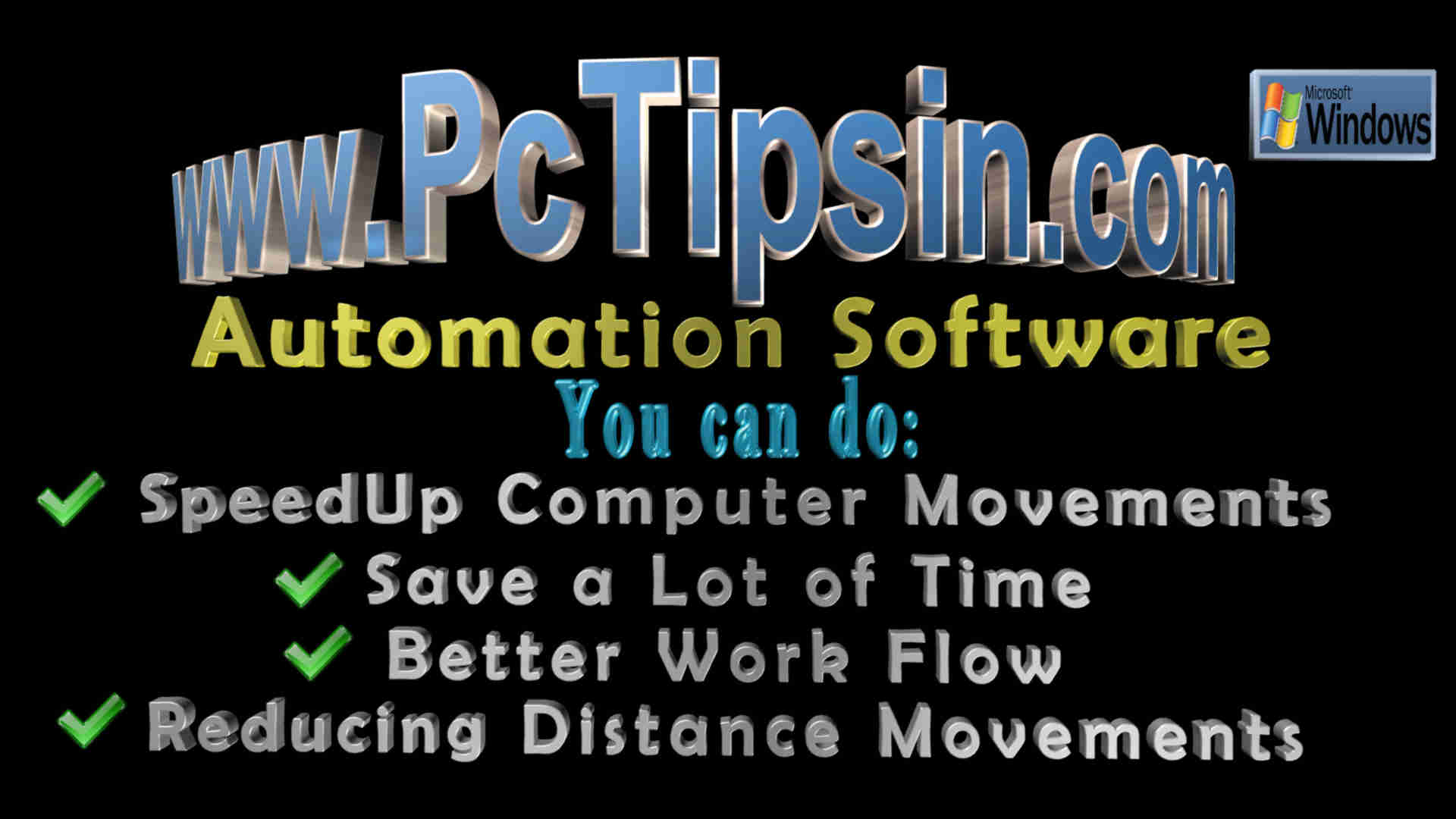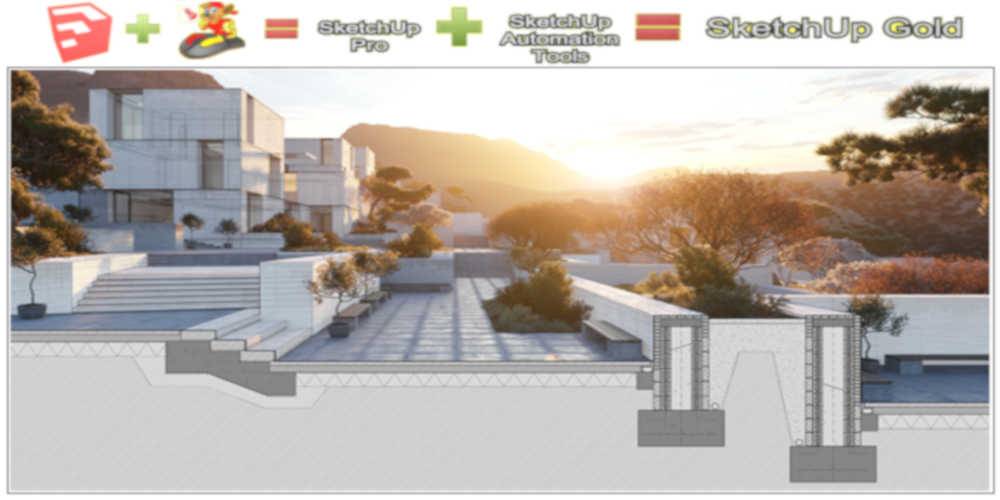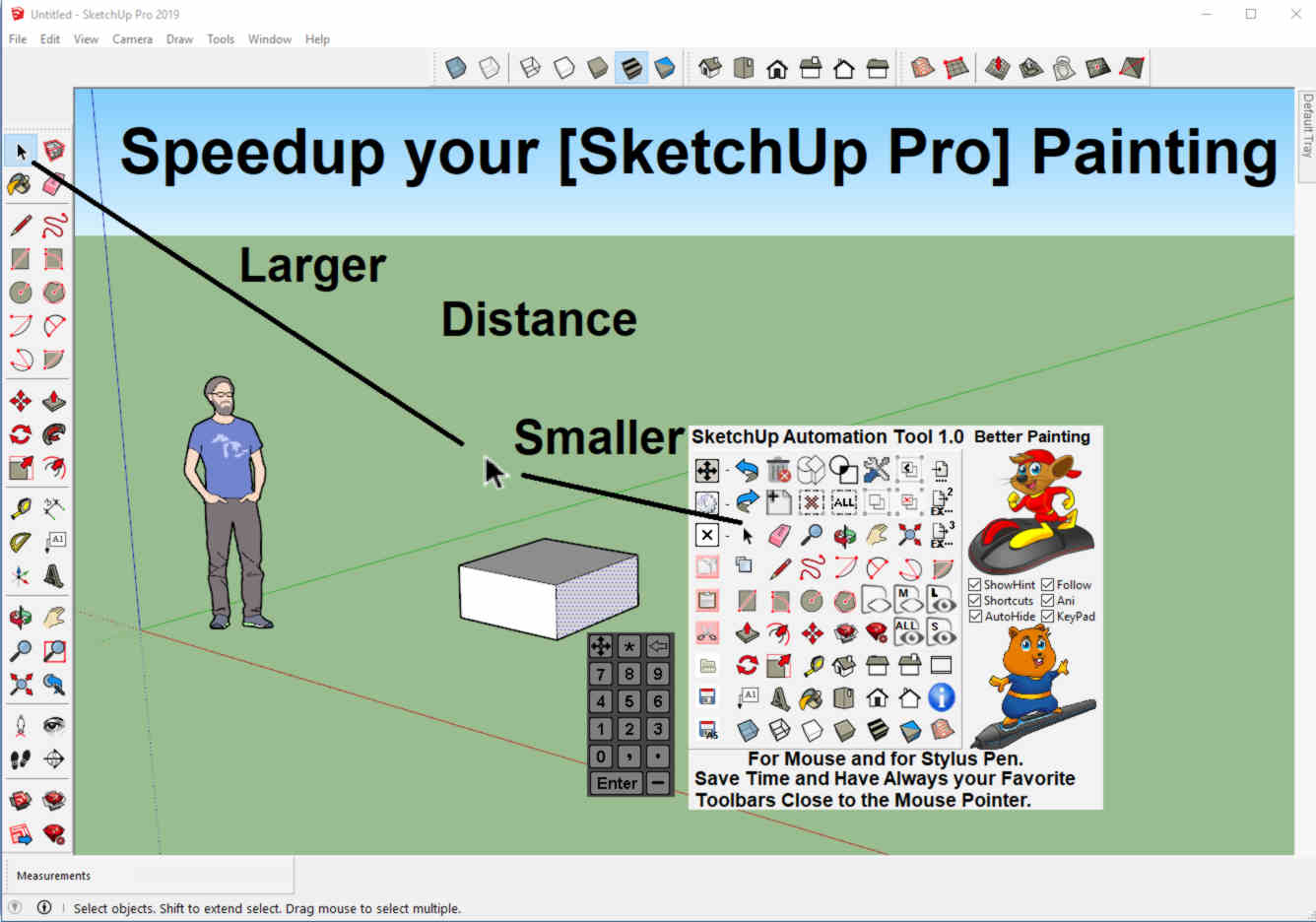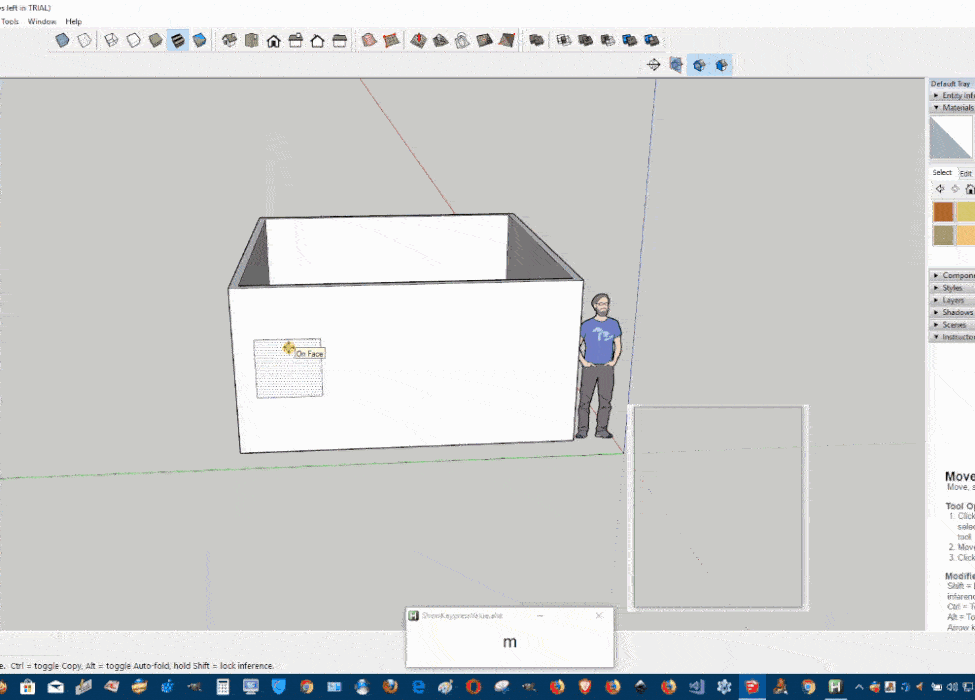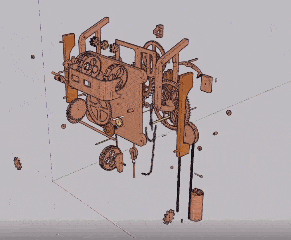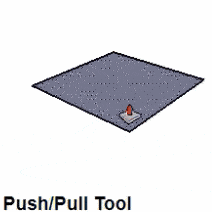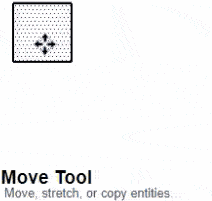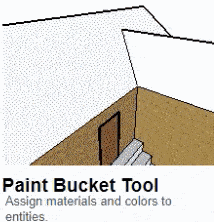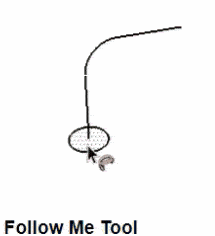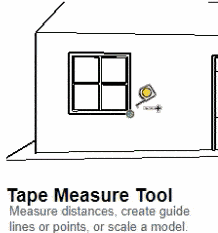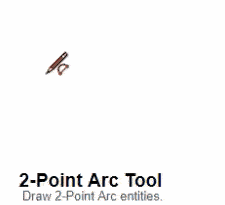Sketchup Automation Tools
Sketchup Automation Tools is a Productive Toolbar Launcher, and it is special maked for Sketchup Pro Software, you can Speedup all your Painting Movements and Saved more then 50% of your Time. With this Launcher you can forget searching into MenuBars instead of that you have All your Favorite Toolbar Buttons direct in visual area, and you do not have to remember all these Keyboard Shortcuts Combinations you can forget using a Keyboard Device this is ideal for Windows Tablets.
INTRODUCTION
Are you an aspiring creative designer? We are pleased to announce that you have arrived at just the right place! Our software SketchUp Automation Tools exist to help you create 2D and 3D designs. To be able to use the tool well and come up with awesome designs, you have to adhere to some tips.
We dedicate this page to exploring these tips and how they may come in handy. Be advised to read through the tips diligently to be able to obtain the inspiration you need.
With Sketchup Automation Tools
 You can get
the Painting Job done in Less of Time.
You can get
the Painting Job done in Less of Time. You do Have
a Better Workings Flow.
You do Have
a Better Workings Flow. You are
Able to Reduce Distance Movements. (More then 50%)
You are
Able to Reduce Distance Movements. (More then 50%) And you are
able to Speeding up all your Computer Movements. (More then 50%)
And you are
able to Speeding up all your Computer Movements. (More then 50%) Working on
Design will be Easier & you Have more Fun.
Working on
Design will be Easier & you Have more Fun. Para-metrics Designing Improvements.
Para-metrics Designing Improvements. You can
Staying Always on your Mouse Device.
You can
Staying Always on your Mouse Device. You do not
need to use a Keyboard Device.
You do not
need to use a Keyboard Device. And you do
not Need to Search into the MenuBars to find the right Tool or to
find the right Keyboard Shortcuts Combo's
And you do
not Need to Search into the MenuBars to find the right Tool or to
find the right Keyboard Shortcuts Combo's This is
Guaranteed The Fastest Way to Work in Sketchup Pro Software.
This is
Guaranteed The Fastest Way to Work in Sketchup Pro Software.
What is SketchUp? (3d Modelling)
SketchUp is basically a 3D modeling computer software program which you use to draw and make designs. You will find it applicable in various fields. The video game designs, films, mechanical and civil engineering, landscape architecture, interior design, and general construction are top examples of these.
Other than creating the 3D models, the software also gives you the power to edit both the 2D and the 3D models. These models need not necessarily be derived from or have been created by the software. You have the option of importing some designs from external sources.
What can you do With SketchUp pro?
This is a cross-platform version of the SketchUp automation tools. This simply means it allows you to do more than just create designs. It lets you bring in designs from external sources and formats and edit them within the software.
Other than that, it also lets you ‘export’ the final products to
foreign platforms. Then, it still possesses the bare minimum set of
tools and accessories which the ordinary version contains. You may
hence use it to perform those chores as well.
For who is SketchUp Automation Tools make for?
Engineers
Engineers rely on designs a lot to actualize their plans and structures. They will, therefore, find this software quite handy for their use and applications. By use of this software, they will generate models which they later translate to real-life building structures.
Architects
Architects are by far the most significant users of this software program. Given the detailed and complicated nature of most modern-day building structures, the architects have to rely on an equally ingenious design software of this kind to generate those designs.
Film Makers
Though primarily intended for building and construction chores, this software also finds extensive applicability in matters of film making. It is used to generate virtual 2D and 3D images. These are adorned in such a way as to give out some illusions of reality.
Creative Designers
Lastly, creative designers also rely on software of this kind to generate awesome adverts and marketing campaigns. Given its uncanny ability to produce real images from virtual designs, the software can help to generate some illusions of reality significantly.
The Best Functions in SketchUp Pro Software
Though this software is full of tools and functionality, some four stand apart from the rest. Below are the top
Forte
This is a wizard which comes in the forms of large icons and a customizable set of toolbars. All these are targeted to the beginners as they are simpler to utilize and are also very effective. If you are getting started, this is the feature to place your bet on.
Trimble's 3D Warehouse
Desiring to design a house? You will have the 3D Warehouse feature for your reliance. In its entirety, this is basically an assortment of 3D models which you may download and modify later to generate your architectural designs. You also get to gain access to many shared files and designs.
Seamless Compatibility
By all accounts, this software is compatible with a vast range of file types like those of the AutoCAD’s .dxf and .dwf files. Courtesy of this compatibility, you will enjoy smooth transitions and operations at all times of your designs.
An assortment of Built-in Features
Lastly, the software also contains an assortment of built-in features. Examples of these are animations, lighting effects, and textures. You use them to make your final outcomes more presentable and appealing to an end-user. Moreover, it also accommodates many plugins which extend its range.